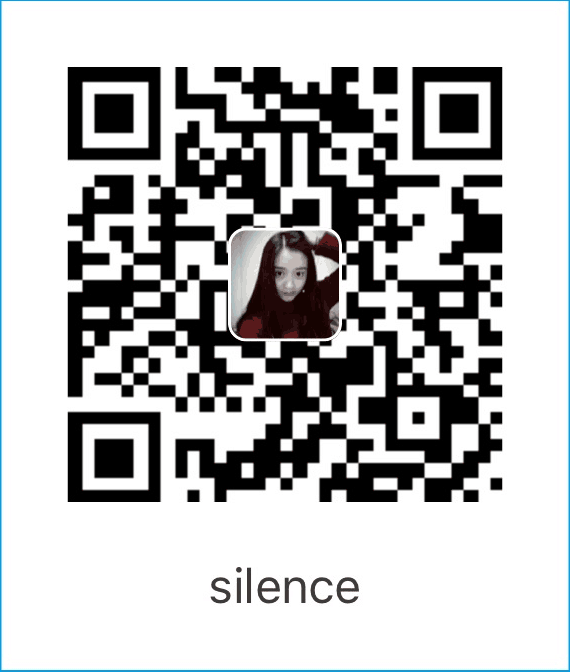app文件
|
|
- pages的第一个参数就是默认打开的页面
- 微信开发者工具,一个开发者只能一次打开一个页面,不能同时开多个页面
welcome.wxml
- view替代div,view相当于一个盒子、一个视图框、一个容器
- text标签替换span/p标签,text标签是我们所谓的文本标签
- image标签,图片标签,src图片路径可以使用绝对路径/相对路径
- 文本不套text标签,在手机端是无法被选中的(无法复制)
|
|
1.事件(https://mp.weixin.qq.com/debug/wxadoc/dev/framework/view/wxml/event.html)
事件分为冒泡事件和非冒泡事件:
- 冒泡事件:当一个组件上的事件被触发后,该事件会向父节点传递。
- bindtap 绑定点击事件 会冒泡
- 非冒泡事件:当一个组件上的事件被触发后,该事件不会向父节点传递。
- catchtap 不会冒泡
- 冒泡事件:当一个组件上的事件被触发后,该事件会向父节点传递。
WXML的冒泡事件列表:
| 类型 | 触发条件 | 最低版本 |
|---|---|---|
touchstart |
手指触摸动作开始 | |
touchmove |
手指触摸后移动 | |
touchcancel |
手指触摸动作被打断,如来电提醒,弹窗 | |
touchend |
手指触摸动作结束 | |
tap |
手指触摸后马上离开 | |
longpress |
手指触摸后,超过350ms再离开,如果指定了事件回调函数并触发了这个事件,tap事件将不被触发 | 1.5.0 |
longtap |
手指触摸后,超过350ms再离开(推荐使用longpress事件代替) | |
transitionend |
会在 WXSS transition 或 wx.createAnimation 动画结束后触发 | |
animationstart |
会在一个 WXSS animation 动画开始时触发 | |
animationiteration |
会在一个 WXSS animation 一次迭代结束时触发 | |
animationend |
会在一个 WXSS animation 动画完成时触发 |
- 注:除上表之外的其他组件自定义事件如无特殊声明都是非冒泡事件,如
<form/>的submit事件,<input/>的input事件,<scroll-view/>的scroll事件,(详见各个组件)
welcome.wxss
- 小程序开发文档地址:
https://mp.weixin.qq.com/debug/wxadoc/dev/framework/view/wxss.html,WXSS样式中有介绍 - 目前支持的选择器有:
| 选择器 | 样例 | 样例描述 |
|---|---|---|
| .class | .intro |
选择所有拥有 class=”intro” 的组件 |
| #id | #firstname |
选择拥有 id=”firstname” 的组件 |
| element | view |
选择所有 view 组件 |
| element,element | view, checkbox |
选择所有文档的 view 组件和所有的 checkbox 组件 |
| ::after | view::after |
在 view 组件后边插入内容 |
| ::before | view::before |
在 view 组件前边插入内容 |
- 支持flex布局
- 不以px为单位,因为要支持适配各种尺寸手机,用rpx为单位
- 1rpx=2px(在iphone6下)
- 宽度(iphone6) 750rpx=100%
- 高度一般采用rpx
- 线条 1px(仍然是实际的高度);
尺寸单位
- rpx(responsive pixel): 可以根据屏幕宽度进行自适应。规定屏幕宽为750rpx。如在 iPhone6 上,屏幕宽度为375px,共有750个物理像素,则750rpx = 375px = 750物理像素,1rpx = 0.5px = 1物理像素。
| 设备 | rpx换算px(屏幕宽度/750) | px换算rpx (750/屏幕宽度) |
|---|---|---|
| iPhone5 | 1rpx = 0.42px | 1px = 2.34rpx |
| iPhone6 | 1rpx = 0.5px | 1px = 2rpx |
| iPhone6 Plus | 1rpx = 0.552px | 1px = 1.81rpx |
建议: 开发微信小程序时设计师可以用 iPhone6 作为视觉稿的标准。
注意: 在较小的屏幕上不可避免的会有一些毛刺,请在开发时尽量避免这种情况。
app.wxss中设置公用样式(如字体)
点击跳转页面
1.welcome.js
|
|
2.welcome.wxml
|
|
更改子级页面的title
- 内部/子级页面没有pages属性,只有window属性
1.home.json
- 子页面不需要写window了12345{"navigationBarBackgroundColor": "green","navigationBarTextStyle": "yellow","navigationBarTitleText": "主页"}
主页的tab键
1.app.json
- tabBar配置文档地址
https://mp.weixin.qq.com/debug/wxadoc/dev/framework/config.html tabBar(tab的列表最少2个,最多5个)
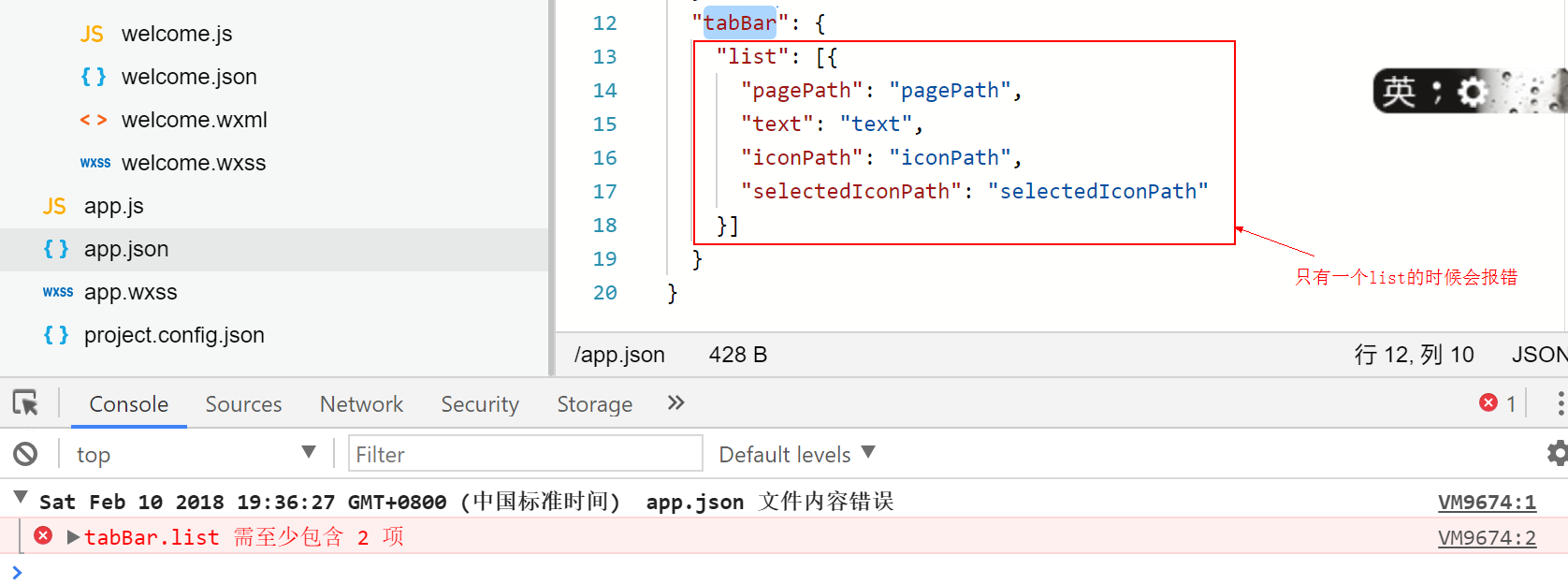 “当tab列表不足2个的时候会报错”
“当tab列表不足2个的时候会报错”tabBar列表有两个
12345678910111213141516"tabBar": {"borderStyle": "white",//tab盒子的border-top,有两个值black(黑色)、white(白色)"color": "red",//字体颜色"selectedColor": "orange",//激活的字体颜色"list": [{"pagePath": "pages/home/home",//页面路径(跳转的对应路径),只能使用相对路径"text": "首页","iconPath": "images/anhoo.png",//页面默认的icon路径,只能使用相对路径"selectedIconPath": "images/anhoo1.png"},{"pagePath": "pagePath","text": "text","iconPath": "images/anhoo.png","selectedIconPath": "selectedIconPath"}]}此处有坑
- 升级到1.2版本后,如果有tabBar,只能使用switchTab方式切换123456789//保留当前页面,跳转到应用内的某个页面 navigateTo只适合导航跳转// wx.navigateTo({// url: '../home/home',// });//跳转到tabBar页面,并关闭其他所有非tabBary页面//如果有tabBar,只能使用switchTab方式切换wx.switchTab({url: '',})
- 升级到1.2版本后,如果有tabBar,只能使用switchTab方式切换
此时app.json文件
1234567891011121314151617181920212223242526272829{"pages": ["pages/welcome/welcome","pages/home/home","pages/notes/notes","pages/event/event"],"window": {"navigationBarBackgroundColor": "#b0b0b0","navigationBarTextStyle": "green","navigationBarTitleText": "Welcome"},"tabBar": {"borderStyle": "white","color": "red","selectedColor": "orange","list": [{"pagePath": "pages/home/home","text": "首页","iconPath": "images/anhoo1.png","selectedIconPath": "images/anhoo.png"},{"pagePath": "pages/notes/notes","text": "笔记","iconPath": "images/anhoo1.png","selectedIconPath": "images/anhoo.png"}]}}
主页banner制作
为了开发方便,将app.json中的pages配置调换一下位置,将home文件的配置放在最上面
123456"pages": ["pages/home/home","pages/notes/notes","pages/event/event","pages/welcome/welcome"]此时默认打开的就是首页
1.home.wxml
- 不能使用jQuery等,因为微信小程序中没有dom
- swiper内置的组件,滑动插件
autoplay='true'自动播放,默认false;- 此处有坑:不能写成
autoplay='true'或者autoplay='false',这样写是字符串,默认转为布尔类型,即使设置为false,'false'转为布尔类型也是true,也会自动播放,所以一定要加双大括号 - interval自动切换间隔时间
indicator-dots='true'轮播图对应的小点- 同autoplay,一定要加
双大括号 circular='true'循环轮播- 同autoplay,一定要加
双大括号 vertical='true'轮播图上下滚动- 此处有坑:设置banner图的高,不能给swiper-item标签设置,要给他的父级swiper标签设置123456789101112131415161718//设置banner图的高为600rpx,此处的style不需要加`双大括号`<swiper autoplay='{{true}}' interval='1000' indicator-dots='{{true}}' circular='{{true}}' vertical='{{true}}' style='height:600rpx;'><swiper-item><image src='/images/banner1.jpg'></image></swiper-item><swiper-item><image src='/images/banner2.jpg'></image></swiper-item><swiper-item><image src='/images/banner3.jpg'></image></swiper-item><swiper-item><image src='/images/banner4.jpg'></image></swiper-item><swiper-item><image src='/images/banner5.jpg'></image></swiper-item></swiper>
绑定动态数据
- 数据是单向绑定,数据改动了可以渲染视图,但是视图改动了不会刷新数据
- wx:key 静态遍历不需要
- 1.home.js
|
|
wx:for=''2.home.wxml
|
|
wx:for-item='num'可指定item叫什么名字,这里的item就叫num2.home.wxml
|
|
- 注意:
wx:for-item='num',num不加双大括号